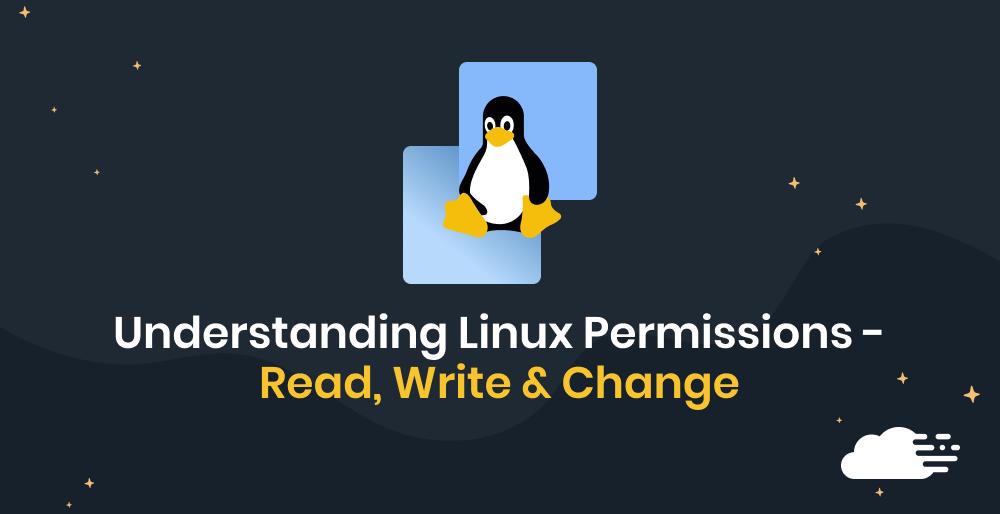Cloudflare CAPTCHA errors are a common frustration for both users and developers.
These verification failures waste time, interrupt logins, and can even block legitimate visitors from accessing your site.
In this guide, you’ll learn what causes Cloudflare CAPTCHA to fail – including network, browser, and configuration issues – and how to fix them effectively, whether you’re troubleshooting as a user or optimizing your setup as a site administrator.
What Cloudflare CAPTCHA Does
Cloudflare CAPTCHA, now evolving into Cloudflare Turnstile, verifies that site visitors are human before allowing sensitive actions like logins, registrations, or form submissions.

Captcha challenges serve several key security purposes:
- Protects against brute-force attacks by blocking automated login attempts.
- Prevents spam and abuse in forms, comments, or mass account creation.
- Verifies human interaction to maintain service integrity.
- Reduces fraudulent activity by preventing bot-driven actions.
Common Reasons Cloudflare CAPTCHA Fails
Cloudflare uses machine-learning models to classify traffic as safe or suspicious. These models aren’t perfect, meaning legitimate users can sometimes be challenged or blocked.
The most common triggers include:
- Suspicious IP addresses: Shared or blacklisted IPs from VPNs, proxies, or hotel Wi-Fi can be misclassified.
- High challenge frequency: When multiple users share an IP previously linked to abuse, Cloudflare increases CAPTCHA prompts.
- Aggressive security rules: Overly strict firewall or bot protection settings can block genuine visitors.
To reduce false positives:
- Use reputable VPNs.
- Avoid public or shared networks for login attempts.
- Review Cloudflare’s Firewall Rules and Bot Fight Mode for overly restrictive settings.
How to Fix CAPTCHA Failures (for Users)
Captcha failures can indeed be a source of frustration, but there are several steps you can take to resolve common issues.
Here is our three-point checklist of how to troubleshoot Cloudflare Captcha failures:
#1 – Clear Your Browser’s Cache and Cookies
Cached data and cookies are essential components of your browsing experience, designed to improve website performance and remember your preferences. However, if the cached version of a webpage becomes outdated or corrupt, it may not interact properly with current versions of web applications – this can lead to Captcha either not loading or not validating your inputs correctly.
Additionally, cookies can sometimes store incorrect or outdated session data, which may conflict with the Captcha validation process. For example, if a cookie retains an old session state, it might prevent the Captcha from recognizing that you’ve entered the correct response.
How to Clear Cached Data and Cookies:
- Access Browser Settings: Open your browser settings or preferences. This is usually found in the menu in the upper right corner of your browser.
- Locate Clearing Options: Look for an option that says something like “Clear browsing data,” “Clear cache,” or “Clear cookies and site data”.
- Select Data to Clear: Choose to clear cached images and files (cache) and cookies. You may also have the option to clear browsing history, but this is not typically necessary for resolving Captcha issues.
- Clear the Data: Confirm the action to clear the selected data from your browser.

By clearing your cache and cookies, you remove any potentially corrupted or outdated files that could be causing issues with Captcha. This can often resolve problems where Captcha won’t load or won’t accept your input, even when you’re sure you’ve got it right.
#2 – Update Your Browser
Modern web applications, including Captcha systems, are built using the latest web standards; an outdated browser may not be compatible with these standards, leading to functionality issues.
Update your browser regularly as new updates introduce new features or improve existing ones, including those related to accessibility and user interaction, which can affect how Captchas are displayed and function.
#3 – Disable Browser Extensions
Browser extensions can significantly enhance your browsing experience by adding functionality or improving privacy. However, they can also interfere with how web pages load and function, and this can include the operation of Captcha systems.
Many extensions use JavaScript to modify web pages, which can lead to altering or blocking scripts that are essential for Captcha to work. Some privacy-focused extensions might actually block or restrict web requests that Captcha systems use to verify responses. To fix this, consider temporarily disabling extensions:
- Open Extension Settings: Launch your browser and enter chrome://extensions/ (for Chrome) or the equivalent in your browser’s address bar.
- Disable Extensions: You’ll see a list of installed extensions with toggle switches. Turn off all extensions by clicking these switches.
- Test Captcha: With all extensions disabled, try accessing the Captcha again. If it works, extensions are likely the cause of the problem.
- Consider Alternatives: If you identify an extension that’s causing issues, look for alternative extensions that don’t interfere with Captcha, or adjust the extension’s settings if possible.
Managing CAPTCHA Behavior (for Site Admins)
If you are a website owner, administrator, or developer, then you need to understand why your legitimate users are being challenged and how to fine-tune your settings for a better experience without compromising security.
In this section, we will teach you how to diagnose issues with Cloudflare analytics, configure Turnstile for modern applications, and test your implementation correctly.
Use Turnstile Analytics to Diagnose Issues
Cloudflare’s Turnstile Analytics dashboard is your best diagnostic tool for understanding how security challenges affect real users.
Key metrics to review include:
- Challenge volume: Identify sudden increases that may indicate new bot activity or overly strict firewall rules.
- Challenge solve rate (CSR): A low CSR suggests legitimate users are being challenged or abandoning the process.
- Challenge type metrics: Track whether certain challenge types (e.g., managed vs. interactive) correlate with failures.
Regularly reviewing these metrics helps ensure your configuration maintains security without compromising user experience.
Enable Pre-Clearance for Single-Page Apps
Single-page applications (SPAs) don’t reload full pages, which can lead to repeated Turnstile challenges as users navigate between views.
Cloudflare’s Pre-Clearance feature solves this by issuing a temporary verification cookie after a user completes one challenge. This cookie confirms the user’s authenticity for the rest of their session, preventing unnecessary prompts and improving usability.
Exclude Turnstile from Automated Testing
If you are running automated tests on your application, then you will need a way to bypass Turnstile verification. Continuously solving real challenges in a test environment is impractical and unreliable. Cloudflare provides dedicated testing keys for this purpose.
You should use the official test credentials provided in Cloudflare documentation for your testing environments. Cloudflare’s servers will always accept these keys without presenting a real challenge.
Warning: Never use these test credentials in a production environment. Your deployment process must have safeguards to ensure that only your production keys are used on your live website.
Troubleshooting Repeating CAPTCHA Loops
A “challenge loop” happens when users solve one CAPTCHA only to face another immediately after.
Common causes:
- Unstable or low-quality network connections (e.g., public Wi-Fi or VPNs).
- Browser extensions blocking Turnstile’s JavaScript.
- Outdated browsers (Internet Explorer is unsupported).
- Disabled JavaScript – Turnstile cannot function without it.
Fix: Ensure JavaScript is enabled, test on a modern browser, and avoid VPNs or shared connections when possible. For persistent cases, check your Cloudflare logs for repeated bot classifications from the same IP range.
Final Thoughts and Next Steps
Cloudflare’s Captcha serves as a critical line of defense against bots and automated threats, although it’s not without its quirks. While Captcha challenges can sometimes be a source of frustration, they play a vital role in maintaining the integrity and security of online services. If you find yourself battling Captcha failures, remember to:
- Lower Security Settings: High security settings are great, but they can sometimes be overzealous. If you’re facing persistent Captcha challenges, consider temporarily dialing back your security settings.
- Incognito Mode: This mode isn’t just for private browsing – it can also help bypass troublesome browser settings that might be interfering with Captcha.
- Check for IP Ban: Too many failed attempts can lead to a temporary IP ban. If you suspect this is the case, then consider restarting your router and trying again after a few hours.
- Use a Different Device: Device-specific issues can cause unexpected Captcha failures. Switching devices can be a quick fix.
Managing server security, SSL, and configuration doesn’t need to be time-consuming.
RunCloud simplifies everything, from automatic configuration and PHP management to real-time monitoring and SSL setup, all from one intuitive dashboard.
Start your free RunCloud trial today and manage your Cloudflare-protected sites with confidence.
FAQs About Cloudflare Captcha Failure
Is Cloudflare Turnstile better than CAPTCHA?
Cloudflare Turnstile is a user-friendly, privacy-preserving alternative to traditional Captchas. It automatically blocks bot traffic using a suite of non-intrusive browser challenges based on telemetry and client behavior. As a result, many find it to be a better option due to its less intrusive nature and privacy considerations.
Does Cloudflare use Google CAPTCHA?
Cloudflare previously used Google’s reCAPTCHA service, but now it has developed its own CAPTCHA alternative, Turnstile, to address privacy concerns and provide more flexibility.
Are CAPTCHA systems outdated for spam protection?
While CAPTCHAs are still commonly used, their effectiveness against spam and automated threats has been questioned. Advanced bots have found ways to bypass CAPTCHAs, and alternatives such as Cloudflare’s Turnstile are emerging as more effective solutions.
Is Cloudflare Turnstile CAPTCHA Free?
Yes, Cloudflare Turnstile is a free service that aims to deliver frustration-free web experiences and confirms visitors are real without the data privacy concerns or the need for users to solve puzzles.
How can I prevent my own team from being challenged by Cloudflare during development and testing?
The best practice is to use IP Access Rules in the Cloudflare dashboard under Security > WAF > Tools. By adding your office’s or team members’ static IP addresses to the “Allow” list, you can ensure they bypass Cloudflare’s security checks entirely. This is the most reliable way to prevent trusted traffic from being challenged.
My Turnstile widget appears correctly on the frontend, but my server-side verification keeps failing. What should I check?
This issue almost always points to one of two problems. First, double-check that you are using your secret key for the server-side API call, as mistakenly using the public sitekey here is a common error. Second, ensure that your server’s firewall allows outgoing HTTPS requests to Cloudflare’s API endpoint.
Will adding Cloudflare Turnstile negatively impact my site’s Core Web Vitals?
No, Turnstile is specifically designed to be lightweight and performance-friendly. Unlike traditional CAPTCHA, which can be render-blocking, Turnstile runs non-intrusive JavaScript challenges that have a minimal impact on metrics like Largest Contentful Paint (LCP) and First Input Delay (FID). It is a much better choice for performance-conscious developers than older, more disruptive challenge systems.