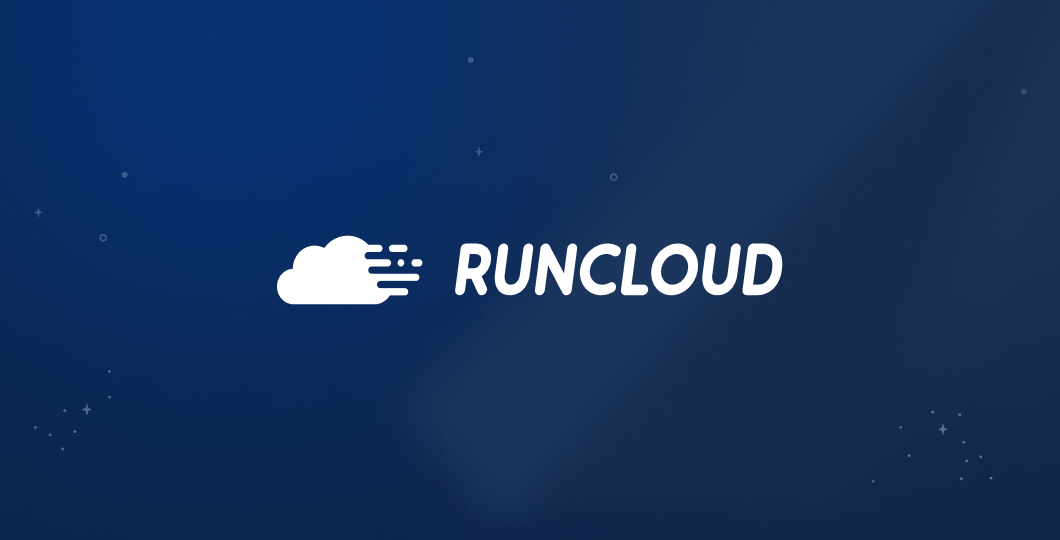If you have your own website or have been working in the online hemispheres, you’ve probably heard of the term DNS a few times before. But what is DNS and how does DNS work?
Shortly said: DNS stands for Domain Name System and is used to convert human meaningful names (like your domain name) to computer meaningful names (IP addresses).
But there is more to it! We’re here to break down what a DNS is, its different types, and how everybody with access to the internet uses it every day.
What is DNS?
DNS servers translate domain names to IP addresses so browsers can easily connect to the websites you’re looking for. Similar to how a phone translates a contact name to a phone number.
When you open a website on your browser by navigating to a URL – your computer starts to initiate a connection to the website’s IP address. But, if this is the first time you’re visiting that website, how can your browser know what the IP address is? That’s where DNS servers come in.
A DNS server will look for the IP address of the domain name you just searched for, and connect you to their server. Like the Yellow Pages or any other phonebook, but then for websites. Here’s a real-world example:
If you search for facebook.com, your DNS server will look for Facebook’s IP address for you. Without the DNS, you’d have to enter 69.171.250.35 to open Facebook on your browser.
DNS is a fundamental part of the internet, without it, we’d have to memorize IP addresses to go to websites. which I’m sure we’d all agree is something nobody wants. 😄

When Was DNS Invented?
The Domain Name System (DNS) was invented back in 1983 because memorizing IP addresses made using the internet impractical. By connecting IP addresses to names, DNS made browsing through the internet much easier.
A quick overview of the history of DNS:
During the 70s, there was rapid growth in the number of computers used in the world. IP addresses were assigned manually as computers were only able to communicate using numbers back then. This was when the first 3-network system – Packet radio, ARPANET, and SATNET – was introduced.
The technology was progressing too quickly and people were having problems with the bookkeeping of numbers and IP addresses, so a unified solution was needed.
This task fell into the hands of Paul Mockapetris, the inventor of DNS. He designed a system that automatically mapped IP addresses to domain names, making the internet easier to use.
All of this resulted in the birth of DNS in 1983, and the same system has been used worldwide ever since.
How Does DNS Work
Domain Name Systems convert a hostname, or web address, into a computer-friendly IP address. A domain name, together with its matching IP address, is called a DNS resource record.
The DNS server has a collection of domain names and their respective IP addresses, like a phonebook, which is where the translating is done.
Therefore, you’re no longer required to remember IP addresses, and instead, just have to input the name of the website. The DNS recursive resolver will then find the IP address connected to the website you entered and direct you to the correct website.
Types of DNS Service
There are two types of DNS services that are integral to the DNS infrastructure. Each of these services performs different roles, which we’ll share below.
Recursive DNS Resolver
A recursive DNS resolver performs the repetitive tasks of tracking down the correct DNS record. When you type in a website address, the recursive resolver finds the correct DNS nameserver by making a series of requests. If it can’t find the correct IP address, because of a misspell or the website simply doesn’t exist, the DNS resolver will keep making requests until it times out. This is where caching comes in.
Caching works as a temporary storing location that provides a shortcut to the recursive resolver. It can readily provide the information the recursive resolver needs if it has the records stored.
You can think of this as your local DNS server. Whenever you type in the website’s domain name, your local DNS does its best to find you the website you’re looking for. If it’s a website that you frequently go to, the recursive DNS resolver keeps a copy of the website’s domain name and IP address. This makes your DNS faster because it already knows where you’re going without having to make a series of requests.
Authoritative DNS Server
An authoritative DNS server is responsible for the DNS resource records. It stores the list of website names and IP addresses and responds to the requests from the recursive DNS resolver. This server provides results to those requests without needing to ask or search from a different source.
These DNS servers are the dedicated stop-zone for DNS requests. Whenever you visit a new website, chances are you’re getting your IP address from here.
Authoratative DNS Server vs. Recursive DNS Resolver – What’s The Difference?
To put it simply, a recursive DNS resolver asks the questions and tries to provide an answer if it can be found in the cache. An authoritative DNS server already has the answers at hand, and can readily provide an answer.
The recursive DNS resolver will only pass the requests to the authoritative DNS server if it’s unable to find the IP address for the requested website in the cache. That’s why the authoritative server is considered to be the tail-end of the entire DNS query process, while the recursive server is regarded as the middleman.
Recursive DNS resolvers are faster than authoritative DNS servers because they cache the details of websites you frequently visit. This decreases loading time, which is why changing your DNS to a faster network can make your computer feel faster. Although your internet speed doesn’t change, faster DNS networks mean a faster response time to your browser.
How Does A DNS Lookup Work?
A DNS lookup is the process of looking up a DNS record from a DNS server. The DNS lookup translates email addresses and domain names from computers, servers, and smartphones into numerical addresses.
Here’s how a DNS Lookup process works:
- When a user types in a web address, the computer sends that information to the recursive DNS resolver.
- The recursive DNS resolver looks through your computer’s cache files to see if there’s an IP address for that website.
- If there isn’t one, the recursive DNS resolver then sends out a request to another server.
- If the recursive DNS resolver can find the IP address on one of the servers, the search will end, and the website will load on the user’s computer.
- Otherwise, the recursive DNS resolver will send requests to servers until it reaches the authoritative DNS servers.
- The authoritative DNS servers will then look for the IP address in its records.
- Once the authoritative DNS servers find the IP address, they’ll send it back to the recursive DNS resolver.
- The recursive DNS resolver will then send the IP address to your computer, and the website will load in the browser.
As you can see, there are a lot of steps in the DNS process; which is why each connection must happen as quickly as possible. We’ll get into DNS speeds later on, but first, we need to explain the different types of DNS queries.
What Are the 3 Types of DNS Queries?
DNS queries are requests made by DNS servers to look for the IP address you’re trying to connect to. Whether it’s your DNS server back to your computer, or your DNS server requesting from another DNS server, these queries all do one thing: find the website you’re looking for.
There are three types of DNS queries in a DNS lookup.
1. Recursive Query
A recursive query is when the DNS server receives a user’s request for a record and responds with the answer, the IP address, to that request. An error message might occur if the server is unable to find that IP address.
2. Iterative Query
An iterative query happens when the server is allowed to provide a referral of what is considered to be the best possible answer to the user. This answer may already be in the cache records. If not, it will direct the user to an authoritative server for an appropriate answer. This process will continue through other DNS servers until it can complete the request or timeout.
3. Non-Recursive Query
A non-recursive query is a request with readily available answers. This happens when either the record is already stored in the cache files or the authoritative server.
The Importance of Reliable DNS Servers
To have a good DNS server matters, because it makes your browsing experience faster, or completely puts it off the rails. A faulty DNS server can be the difference between connecting to a website or being told that the website can’t be found.
A great DNS server is the difference between connecting to a website in 2 seconds or in half a second. If you’re on the market for a DNS server, RunCloud recommends Cloudflare. And, you’ll be pleased to hear that Cloudflare’s Fast, Secure and Resilient DNS is entirely free to get started with.
After Action Report – Switching To Reliable A DNS Server
DNS truly is the backbone of the internet, working quietly in the background to fulfill virtually every request made on the internet across the world. So, what next?
Well, if you’re reading this because you run a website and care about your infrastructure – we recommend looking into Cloudflare. Cloudflare is one of the most popular solutions for internet security, DDoS protection, and optimizing loading times for your website.
And if you’ve been looking to make significant improvements to your server infrastructure as well, RunCloud makes this effortless. Choose your server provider (Digital Ocean, AWS, Linode, UpCloud) & get your site up and running in a matter of minutes.
Frequently Asked Questions
What is my DNS & how can I change it?
There are several steps to checking your DNS settings which we’ve listed below. These steps may be a little different depending on your operating system on PC.
1. Click on Start then select Control Panel.
2. Next, double click on Network Connections/Network and Internet.
3. Right-click on Network Connection or Network and Sharing Centre. You’d want to open up the menu and select Properties.
4. Double click on Internet Protocol (TCP/IP).
5. Ensure the “Obtain an IP address automatically” box is checked.
6. Additionally, ensure the “Obtain DNS server address automatically” box is checked.
If you are using a Macbook, you can follow these steps.
1. Click on the Apple symbol, and select System Preferences.
2. Select the network you’re using—it could be a wifi or cable connection. Then click Advanced.
3. Click the DNS tab.
4. This will open up your DNS settings page, where you can see which DNS server you’re using. It should display 192.168.1.254 by default, but you will be able to correct your settings by removing or adding DNS servers.
Is a paid DNS server better than a free DNS server?
DNS servers are widely used for free, however, a paid DNS server can offer more security for online companies. Security with a paid DNS server means being less prone to hacks and interference. If you’re just a regular joe though, then a free DNS is more than enough for you to browse around.
What are the benefits of DNS?
One of the major benefits of DNS is an added layer of security. The process verifies digital signatures and allows users to ensure the website is from a secure IP address. A DNS also offers a stable, high-speed internet connection and allows users to visit any website without having to remember individual IP addresses.
What problem does the DNS solve?
DNS solves the main problem of having to memorize and list IP addresses to load a particular website. It lets users connect and load any website to its browser by just entering the site address.
What are my DNS settings and what should they be?
You can do a search on the best DNS servers to use in your area. But some of the best performing DNS servers and their addresses are listed below.
– Quad 9: 9.9.9.9 and 149.112.112.112;
– Cisco OpenDNS: 208.67.222.222 and 208.67.220.220;
– Cloudflare 1.1.1.1: 1.0.0.1 and 1.1.1.1; and
– Google Public DNS: 8.8.8.8 and 8.8.4.4.