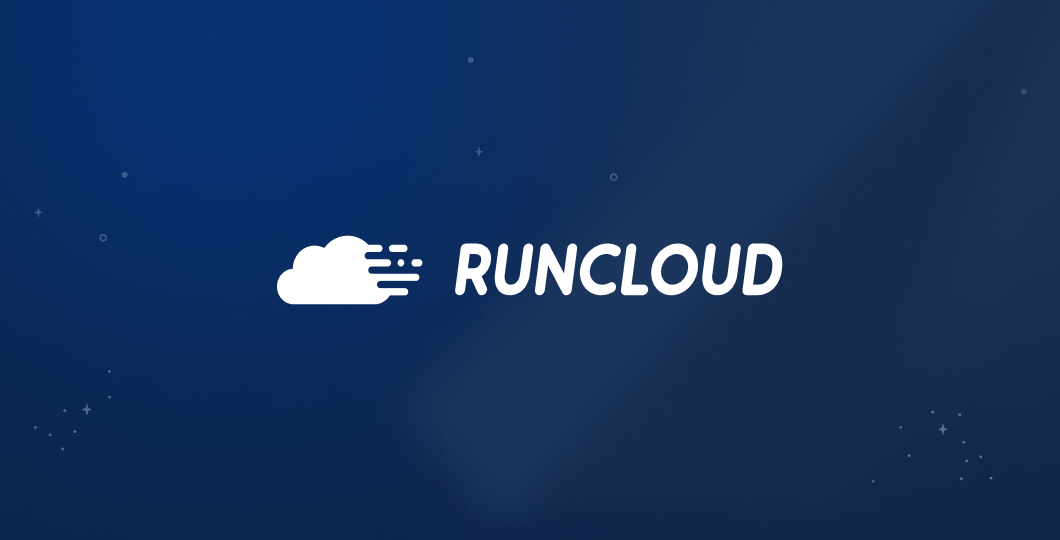The ERR_NAME_NOT_RESOLVED is a frustrating error message that prevents you from browsing the web. The good news is that this error is almost always fixable, and you don’t need to be a tech expert to do it.
This post will show you exactly how to fix the ERR_NAME_NOT_RESOLVED error. We will walk you through a series of proven, step-by-step solutions, starting with the simplest checks that take less than a minute.
Let’s get started!
What is the ERR_NAME_NOT_RESOLVED Error in Simple Terms?
When you type a website address like www.google.com, your browser needs to find its actual location online, which is a number called an IP address. This is done using the internet’s phonebook, known as the DNS (Domain Name System), which handles this lookup for you.
When you get the ERR_NAME_NOT_RESOLVED error, it means your browser looked for the website name you typed but couldn’t find its IP address in the phonebook. Because your browser can’t find the website’s address, it cannot make a connection and shows you this error instead.
What Causes the ERR_NAME_NOT_RESOLVED Error?
This DNS lookup can fail for several reasons. Here are the most common reasons:
- The website you are trying to visit is actually down.
- Your browser has stored old, outdated information (an outdated cache).
- Your computer’s own record of website addresses is corrupt.
- Your router or Wi-Fi modem needs to be restarted.
- The internet provider’s DNS servers are having problems.
- Your firewall or antivirus software is accidentally blocking the connection.
- Your device has an incorrect network setting.
Check to See if the Website is Down for Everyone
Before changing any settings on your computer, you first need to find out whether the problem is on your end or the website’s. If the website is offline for everyone, none of the fixes on your computer will work. This simple check can save you a lot of time and frustration.
A quick way to find this is by using a free online tool called a “down detector.”
Here’s how to check:
- Open a new tab in your web browser.
- Go to a site like DownForEveryoneOrJustMe.com or IsItDownRightNow.com.
- Type or paste the address of the website giving you the error and press Enter.
The tool will give you a clear answer in seconds.
- If it says the site is down for everyone, the problem is with the website’s server. Your only option is to wait for them to fix it and try again later.
- If it says the site is up and it’s just you, then the problem is with your device or network. Follow the quick fixes below to solve it.
Simple Fixes to Solve the ERR_NAME_NOT_RESOLVED Error
If the website is working for others, the ERR_NAME_NOT_RESOLVED error is most likely caused by a simple glitch on your side. Start with these easy methods, as one of them will often solve the problem right away.
Step 1: Check the URL for Typos
The simplest solution is often the one we overlook. Your browser cannot resolve a domain name that doesn’t exist, and a small spelling mistake is a common cause of this error.
Look closely at the address you typed in the browser’s address bar. For example, a common typo is typing gogle.com instead of google.com. Double-check the spelling and make sure it is exactly right, then press Enter again.
Step 2: Clear Your Browser’s Cache and Cookies
Your browser saves bits of information from websites to help them load faster next time. This saved information is called the “cache.” Sometimes, this cache can become outdated or corrupt, causing your browser to use a “bad address” for a website.
Clearing your browser’s cache forces it to get the newest information directly from the website. Here is how to do it in popular browsers:
Note: This action will log you out of all the websites on your browser, and you will need to log in again.
- For Google Chrome:
- Click the three dots in the top-right corner.
- Click on Delete browsing data.
- In the new window, set the “Time range” to All time.
- Check the box for Cached images and files. You can uncheck the other boxes.
- Click Clear data.
- For Mozilla Firefox:
- Click the three lines in the top-right corner and choose Settings.
- Go to the Privacy & Security panel.
- Scroll down to “Cookies and Site Data” and click Manage Data.
- Make sure Cached Web Content is checked, then click Clear.

- For Microsoft Edge:
- Click the three dots in the top-right corner and go to Settings.
- Go to Privacy, search, and services.
- Under “Clear browsing data,” click Choose what to clear.
- Set the “Time range” to All time and check Cached images and files.
- Click Clear now.
Step 3: Flush Your Computer’s DNS Cache
Like your browser, your computer also keeps a temporary memory of website addresses. This is called the DNS cache. If this cache contains outdated information, it can lead to the ERR_NAME_NOT_RESOLVED error. Flushing the DNS cache will clear this memory and force your computer to look up the website’s address again.
If you want step-by-step instructions, you should refer to our recent blog post on How to Flush DNS Cache on Windows, Mac, and Linux, but if you are in a hurry, you can refer to the following steps.
Here are the commands you can copy and paste for your operating system:
- For Windows: Open the Start Menu and type cmd. In the black window, type the following command and press Enter:
ipconfig /flushdns 
- For macOS: Open the Terminal app (you can find it in Applications > Utilities). In the Terminal window, paste the following command and press Enter. You may need to enter your Mac password.
sudo dscacheutil -flushcache; sudo killall -HUP mDNSResponder- For Linux (Ubuntu): Open the Terminal by pressing Ctrl + Alt + T. Paste the following command and press Enter. You will need to enter your password.
sudo systemd-resolve --flush-cachesStep 4: Restart Your Router and Modem
The classic “turn it off and on again” trick works for a reason. Your router can get bogged down with temporary data or experience a small glitch. A simple restart clears its memory and allows it to establish a fresh, clean connection to the Internet.
- Unplug the power cords from your modem and router and wait for at least 60 seconds.
- Plug the modem back in first and wait for its lights to become stable (usually about a minute).
- Plug the router back in and wait for its lights to stabilize.
- Try visiting the website again.
Step 5: Try Incognito or Private Mode
Sometimes, a browser extension (ad blocker or security tool) can interfere with your connection. Incognito (or Private) mode loads a clean browser window, usually with all extensions turned off. This is a great way to check if an extension is the cause of the ERR_NAME_NOT_RESOLVED error.
- Google Chrome: Press Ctrl + Shift + N (or Cmd + Shift + N on Mac).
- Firefox & Edge: Press Ctrl + Shift + P (or Cmd + Shift + P on Mac).

Try visiting the website in this new private window. If it loads correctly, the problem is one of your extensions. Go back to your regular browser window and disable your extensions one by one to find the culprit.
Adjusting Your Network Settings to Fix the ERR_NAME_NOT_RESOLVED Error
If the quick fixes didn’t solve the problem, it’s time to look at your device’s network settings. These methods involve making small adjustments to how your computer connects to the internet. Don’t worry, these steps are safe and easy to follow, and they are often the most effective solutions for the ERR_NAME_NOT_RESOLVED error.
Step 6: Change Your DNS Servers (A Powerful Fix)
This is one of the most common and successful solutions for this error. By default, your computer uses the DNS “phonebook” provided by your Internet Service Provider (ISP). Sometimes, your ISP’s DNS servers can be slow, unreliable, or temporarily down, which prevents your browser from finding the website you’re looking for.
The solution is to manually switch to a free, public DNS server, like the ones offered by Google or Cloudflare. These services are often faster and more reliable than the default ones from your ISP.
Step-by-Step Guide to Changing Your DNS Server:
- On Windows 10 & 11:
- Right-click the Start button and select Network Connections.
- Click on Advanced network settings, then select More network adapter options.
- A new window will open. Right-click on your active internet connection (it will be either Wi-Fi or Ethernet) and choose Properties.

- In the list that appears, find and select Internet Protocol Version 4 (TCP/IPv4), then click the Properties button.
- Click the option that says Use the following DNS server addresses: and enter the following numbers:
- Preferred DNS server:
8.8.8.8 - Alternate DNS server:
8.8.4.4
- Preferred DNS server:
- Click OK to save your changes and try visiting the website again.
- On macOS:
- Open System Settings from the Apple menu and click on Network.
- Select your current connection (like Wi-Fi) from the list on the left.
- Click the Details… button next to your network name.
- Go to the DNS tab on the left.
- Click the + button under “DNS Servers” and type
1.1.1.1. - Click the + button again and type
1.0.0.1. - Click OK to save the changes.
- On Android & iOS: The process is very similar. Go to your Wi-Fi settings, select the network you are connected to, and look for an option to “Configure DNS” or change your IP settings from “DHCP” to “Static.” There, you can enter the same public DNS addresses mentioned above.
Step 7: Check Your Firewall and Antivirus Software
Your firewall and antivirus programs are designed to protect you from online threats. However, they can sometimes be overly cautious and mistakenly block a perfectly safe website, leading to connection errors. To see if this is the problem, you can temporarily disable them.
- You can find the icon for your antivirus or firewall software, usually in the bottom-right corner of your screen on the taskbar (or top-right on a Mac).
- Right-click the icon and look for an option like Disable protection, Turn off firewall, or Pause protection for 15 minutes.
- Once it is temporarily disabled, try to access the website again.
If the website now loads, you have found the cause. You will need to go into your security software’s settings and add the website you are trying to visit to an “allow list” or “exceptions list.” Remember to always re-enable your firewall and antivirus immediately after testing.
Step 8: Disable or Check Your VPN and Proxy
A VPN (Virtual Private Network) or proxy server reroutes your internet traffic through a different location for privacy. If the VPN server you are connected to is having trouble, it can prevent you from resolving domain names correctly.
The fix is simple: turn off your VPN or proxy and try to connect directly.
- Open your VPN application and click the Disconnect button.
- If you are using a proxy, go to your system’s network settings and disable it.
- Once disconnected, try visiting the website again. If it works, the problem lies with your VPN or proxy service.
Step 9: Reset Network Settings with Command Prompt (For Windows Users)
Sometimes, the software on your computer that manages internet connections can become corrupted. For Windows users, a quick fix is to reset these settings back to their original state using the Command Prompt. This process rebuilds the catalogue of rules your computer uses to communicate online.
- Open the Start Menu and type cmd.
- Right-click on Command Prompt and choose Run as administrator.
- In the black window that appears, type the first command below and press Enter:
netsh winsock reset- After it finishes, type the second command and press Enter:
netsh int ip reset- Once both commands are complete, you must restart your computer for the changes to take full effect.

Advanced Solutions To Fix The ERR_NAME_NOT_RESOLVED Error
If you have tried all the previous methods and the ERR_NAME_NOT_RESOLVED error persists, you will need to investigate the system further. The following solutions are more technical, so you should be extra careful when implementing them.
Step 10: Check the hosts File to Fix The ERR_NAME_NOT_RESOLVED Error
The hosts file is a small, private address book on your computer. Before your computer asks the public internet’s DNS “phonebook” for a website’s address, it checks this local file first. Normally, this file is empty, but sometimes, malware or other software can add entries to it to block websites or redirect them to malicious locations.
Warning: Be Extremely Careful. The hosts file is a sensitive system file. Editing it incorrectly can prevent your computer from connecting to the internet or other network services. Do not delete or change any lines unless you are absolutely certain they are causing the problem. We will only be looking for a specific entry related to the website you can’t access.
How to Safely Check Your hosts File:
- On Windows:
- Click the Start button, type Notepad, then right-click the Notepad icon and select Run as administrator. This is essential, as you cannot save changes to the file otherwise.
- In Notepad, go to File > Open.
- Navigate to the following folder path (you can copy and paste this into the address bar at the top):
C:\Windows\System32\drivers\etc - You may see an empty folder. In the bottom-right corner of the “Open” window, change the file type from “Text Documents (*.txt)” to All Files.
- You should now see a file named hosts. Click it and select Open.

- On macOS:
- Open the Terminal app (you can find it in Applications > Utilities or search for it with Spotlight).
- Type the following command carefully and press Enter. This command opens the hosts file in a simple text editor called nano.
sudo nano /private/etc/hosts- You will be prompted to enter your Mac’s password. Type it and press Enter (you won’t see the cursor move, which is normal).
What to Look For: Now that the file is open, look through the text. Most lines will start with a # symbol, which means they are comments and are ignored by the system. You are looking for any lines without a # symbol containing the website’s domain name that you cannot access.
For example, if you can’t reach example.com, you might see a line that looks like this:
127.0.0.1 example.comThis line tells your computer to block example.com.
How to Fix It: Instead of deleting the line, the safest way to disable it is to add a # symbol to the very beginning of it. This turns the line into a comment, and your computer will ignore it.
# 127.0.0.1 example.comAfter making the change, save the file (File > Save in Notepad, or press Ctrl + X, then Y, then Enter in nano on a Mac). Try visiting the website again.
Step 11: Update Your Network Adapter Drivers (Windows)
A driver is software that allows your computer’s operating system (Windows) to communicate with its physical hardware, like your Wi-Fi card or Ethernet port. If this driver software is outdated or corrupted, it can cause a wide range of strange connection issues, including the ERR_NAME_NOT_RESOLVED error.
This is a less common cause, but it’s a worthwhile step if nothing else has worked.
How to Update Your Network Driver:
- Right-click on the Start button and select Device Manager from the menu.
- In the Device Manager window, look for a category called Network adapters and click the small arrow next to it to expand the list.
- You will see several items listed. You need to find your main network adapter. Its name usually includes terms like Wi-Fi, Wireless, Ethernet, or Gigabit Family Controller.
- Right-click on the correct network adapter and choose Update driver.
- A new window will appear with two options. First, choose Search automatically for drivers.
- Windows will now search for an updated driver. If it finds one, follow the on-screen instructions to install it.

If Windows cannot find a driver automatically, you can visit the support website for your computer’s manufacturer (like Dell, HP, or Lenovo) or the network card’s manufacturer (like Intel or Realtek) to download the latest driver manually. However, the automatic search is usually sufficient.
For Website Owners: Is the Problem on Your End?
If customers or visitors report seeing the ERR_NAME_NOT_RESOLVED error when trying to access your site, you should immediately fix it. This error means their browsers simply cannot find your server on the Internet, and it is a critical issue that could be costing you traffic and business.
Here are the essential steps to diagnose and fix the issue from your side.
Step 1: Check Your Domain’s Expiration Status
Before diving into complex settings, check the most basic thing: has your domain name expired? An expired domain is like a disconnected phone number; the name exists, but it no longer connects to anything.
- How to Check: Use a free online WHOIS lookup tool (like who.is or ICANN’s lookup). Enter your domain name.
- What to Look For: Pay close attention to the “Expiration Date” and the “Registrar Status.” If the status is “pending renewal” or “redemption period”, then you will need to renew your domain name.
If your domain has expired, contact your domain registrar (e.g., GoDaddy, Namecheap, Cloudflare, etc.) immediately to renew it. After renewal, it can take a few hours for the domain to become active again across the internet.

Step 2: Verify Your DNS Records
This is the most common server-side cause of the ERR_NAME_NOT_RESOLVED error. Your DNS (Domain Name System) records are like a forwarding address, telling the internet where to send traffic for your domain name. If this address is wrong, visitors will get lost.
The two most important records to check are:
- A Record: This record points your domain name (e.g., yourwebsite.com) directly to your server’s unique IP address (e.g., 192.0.2.1).
- CNAME Record: This record points a subdomain (e.g., www.yourwebsite.com) to another domain name.
You must log in to your domain registrar or DNS provider and ensure these records point to the correct server IP address provided by your host. A single typo in the IP address will cause the error.
We understand that manually managing DNS records can be confusing and prone to error, especially when juggling credentials for domain registrars and hosting providers.
That’s why we built RunCloud to streamline this entire process.
By integrating with DNS providers like Cloudflare, RunCloud allows you to manage your server and DNS records from a single, intuitive dashboard, which significantly reduces the chance of misconfiguration. When you add a new web application, RunCloud can help ensure the correct DNS records are created, eliminating the guesswork.

In addition, RunCloud dramatically speeds up development and testing with its free test domain feature. For every application you deploy, RunCloud instantly provides a temporary domain. This allows you to build, test, and verify that your entire website works perfectly on the server before you even point your official domain to it.
Step 3: Contact Your Hosting Provider
If your domain is active and you have double-checked that your DNS records are correct in your registrar’s panel, but the error persists, the issue might be with your hosting provider’s network.
Possible issues on their end could include:
- Their own DNS servers are experiencing problems.
- A network outage is affecting your server’s connectivity.
- A server-side firewall is misconfigured.
Open a support ticket with your hosting company. Provide them with your domain name and the exact error message, and let them know you have already confirmed that your domain is active and your DNS records are pointing correctly. This information will help them diagnose the problem on their end much faster.
Conclusion: Putting the Error Behind You
The ERR_NAME_NOT_RESOLVED error can be frustrating, but it’s rarely permanent. As this guide has shown, the problem is almost always a breakdown in communication between your device and the Internet’s address book, and you are now fully equipped to fix it. You can quickly get back to browsing or building by following these steps.
If you are a website owner, you know that managing a website is not easy. That’s why we built RunCloud. It makes the complex task of server management incredibly simple, allowing you to deploy and manage new sites on your server with confidence.
By streamlining everything from application setup to providing an instant test domain, RunCloud helps you avoid the very DNS configuration issues that cause these errors in the first place.
Frequently Asked Questions (FAQs)
Why do I see ERR_NAME_NOT_RESOLVED on only one website?
This usually means that the problem isn’t with your internet connection but is specific to that website or your computer’s stored data about it. The website’s server could be down, or your system might have a corrupt DNS cache entry for that single domain. Flushing your DNS cache or simply checking if the site is down for everyone else can help you diagnose the issue.
Can a virus cause the ERR_NAME_NOT_RESOLVED error?
Certain types of malware or viruses can cause the ERR_NAME_NOT_RESOLVED error. They can achieve this by maliciously modifying your computer’s hosts file to block websites or changing your DNS settings to point to non-existent or harmful servers. If you suspect an infection, you should run a full system scan with reputable antivirus software.
What’s the difference between ERR_NAME_NOT_RESOLVED and DNS_PROBE_FINISHED_NXDOMAIN?
Think of ERR_NAME_NOT_RESOLVED as a general failure where your browser couldn’t even complete the DNS lookup for various reasons, including network issues or local misconfigurations. In contrast, DNS_PROBE_FINISHED_NXDOMAIN is a specific and definitive response from the DNS server confirming it was reached, but it has no record of that domain name (NXDOMAIN means Non-Existent Domain).