Do you want to manipulate images in various ways without using complex tools or libraries? If you answered yes, then you need to know about ImageMagick, a powerful and versatile image processing software that works seamlessly with PHP web applications.
Even if you are using a CMS or a framework such as WordPress or Laravel for building your website, you may need to install the ImageMagick PHP extension for advanced image processing.
In this post, we will show you how to install ImageMagick PHP Extension (Imagick) for your PHP web application on RunCloud, the best web application management platform for developers and agencies.
Note: If you are using RunCloud Docker, you can install ImageMagick and many other PHP extensions for your Docker containers with a few simple steps. Follow our dedicated tutorial to learn how to install ImageMagick PHP extension on RunCloud Docker.
What is ImageMagick
ImageMagick is a free and open-source software that was created in 1987 by John Cristy to create, edit, compose, or convert bitmap images.
It can read and write over 200 image formats, including PNG, JPEG, GIF, HEIC, TIFF, DPX, EXR, WebP, Postscript, PDF, and SVG.
You can use ImageMagick to resize, flip, mirror, rotate, distort, shear and transform images, adjust image colors, apply various special effects, or draw text, lines, polygons, ellipses and Bézier curves.
ImageMagick vs GD Library
ImageMagick is not the only image optimization library in PHP application.
GD is another library that is also very popular and it is automatically available in RunCloud server.
Both ImageMagick and GD Library can be used for:
- Resize / crop images
- Apply filters to image, for example color, contrast, brightness, etc.
- Adding content to image, for example text, shape, other image (watermark), etc.
- Compress images
- Convert images to different file types
The key differences between ImageMagick and GD library are:
- ImageMagick supports over 100 major image formats
- ImageMagick usually produces better quality images, although sometimes better quality image will also increase the image file size
- GD is widely available and usually enabled by default, but you have install and enable ImageMagick
How to Install ImageMagick PHP Extension
On WordPress, you might want to use the ImageMagick Engine WordPress Plugin for processing resizing and cropping images in WordPress dashboard.
When ImageMagick is not installed on the server, you will see “ImageMagick PHP module not found” warning on the plugin Settings page.
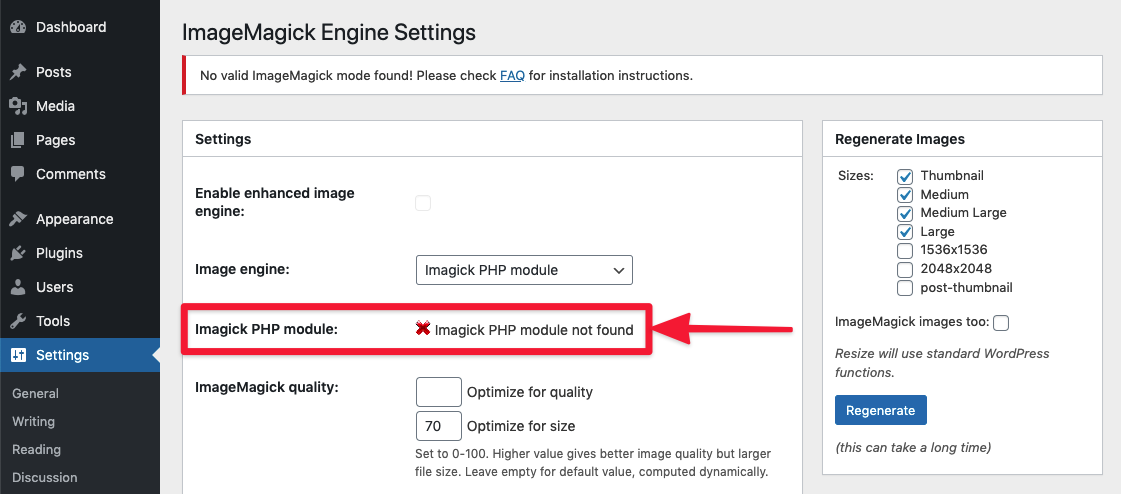
Disclaimer: This tutorial is intended for Ubuntu and Debian based distributions only. If you are using Fedora, RHEL, Windows, or Mac, please refer to the official ImageMagick website for installation instructions.
The first step to install ImageMagick is to check the PHP version of your web application. This is because the installation process varies depending on the PHP version. However, once you have installed ImageMagick for a certain PHP version, it will work for all web applications that use the same PHP version on your server.
You can find the PHP version of your web application in your RunCloud dashboard.
Imagick PHP Module for PHP version X.X
- To install ImageMagick PHP extension for any PHP version on your server, you need to log in to your server as a root user using Terminal (Mac OSX / Linux) or Powershell / Putty (Windows).
ssh root@<youripaddress>- Next, you need to run this command, replacing <version> with the specific PHP 8.x version that you want to install ImageMagick for. For example, if you want to install ImageMagick for PHP 8.1, you would replace <version> with 81.
apt-get install php<version>rc-pecl-imagick- After the installation is complete, you need to reload the PHP-FPM service on your server by running this command, again replacing <version> with the specific PHP 8.x version that you installed ImageMagick for.
systemctl reload php<version>rc-fpm- To verify that ImageMagick is installed and activated, you can run this command, which will display the ImageMagick version and configuration:
/RunCloud/Packages/php<version>rc/bin/php -i | grep imagemagickFor example, if your website uses PHP 8.0, your commands should look something like.
# install imagick module
apt-get install php80rc-pecl-imagick
# reload PHP-FPM
systemctl reload php80rc-fpm
# check / verify if imagick is installed
/RunCloud/Packages/php80rc/bin/php -i | grep imagemagickSimilarly, for website using PHP 7.4, the commands should look like.
# install imagick module
apt-get install php74rc-pecl-imagick
# reload PHP-FPM
systemctl reload php74rc-fpm
# check / verify if imagick is installed
/RunCloud/Packages/php74rc/bin/php -i | grep imagemagickIf ImageMagick has been installed correctly, you will get an output similar to the following image.

After installing ImageMagick correctly, you can see the warning disappear in ImageMagick Engine WordPress Plugin.

Optional: Adding PDF Support To ImageMagick
If you want to allow ImageMagick to process PDF files, you will have to login as root user again to your server and edit policy.xml.
For example, you can use nano to edit this file by running this command.
nano /etc/ImageMagick-6/policy.xmlThen please scroll down and locate this line.
<policy domain="coder" rights="none" pattern="PDF" />You need to disable it by commenting out that line. For example, you can replace that line by following line.
<!-- <policy domain="coder" rights="none" pattern="PDF" /> -->Please save the file and exit the editor.
Then reload the PHP-FPM again, for example for PHP 8.1 you can run this command again.
systemctl reload php81rc-fpmNOTE: Please be careful when you enable PDF support for Imagick. Make sure you always use it with trusted PDF files.
How Does WordPress Use the Imagick PHP Extension?
WordPress supports both ImageMagic and GD Library for PHP image processing extensions to resize and crop images in your website.
By default, WordPress will try to use ImageMagick. If it is not available or it doesn’t support the requested mime-type, WordPress will use the GD extension.
If you need more control of the quality of re-sized images, you can use ImageMagick Engine WordPress Plugin.
Image Watermark WordPress plugin is another cool plugin that allows you to watermark each image that you upload to your WordPress site using Imagick.
If you enable PDF support for the Imagick PHP extension, you will get one extra bonus, WordPress will automatically generate an image for each PDF you upload to your WordPress site!
How Does Laravel uses ImageMagick PHP Extension?
If you use Laravel for your website, there are some libraries that you can use for image processing. Let’s take a look:
- Intervention Image is an open-source PHP image handling and manipulation library. It provides an easier and more expressive way to create, edit, and compose images and supports currently the two most common image processing libraries GD Library and Imagick.
- PDF to image is a library that makes it easy to work with the PDF files and helps convert PDF files to images using Imagick and Ghostscript.
FAQs
What is the difference between ImageMagick and Imagick?
ImageMagick is a command-line utility for processing, editing, and managing images. It is available for all different kinds of operating systems, and you can use it as a standalone application or a library. ImageMagick supports hundreds of image formats and can perform a wide range of image manipulation operations, such as resizing, cropping, color correction, watermarking, and more.
Imagick is a PHP extension of ImageMagick. It provides a native implementation of the ImageMagick API for PHP, which means you can use ImageMagick’s features and functions within your PHP scripts. Imagick is useful for creating dynamic images, generating thumbnails, applying filters, and other tasks that require image processing in PHP.
To use Imagick, you need to have ImageMagick installed on your server and enable the Imagick extension in your
php.inifile.What is GD in WordPress?
GD is a PHP extension that can handle image processing in WordPress. It is similar to Imagick, but it has some limitations, such as supporting fewer image formats and producing lower-quality images. However, GD is more widely available on web hosting servers and may be faster than Imagick in some cases.
To use GD in WordPress, you need to have it installed and enabled on your server. You can check if GD is available by using the
phpinfo()function.What PHP Extensions does WordPress need ?
These are essential PHP extensions for WordPress:
json: Handles communication with other servers and processes data in JSON format.
mysqli or mysqlnd: Connects to the MySQL database for content storage and user data management.
curl: Performs remote requests.
dom: Validates Text Widget content and configures IIS7+.
exif: Works with image metadata.
fileinfo: Detects file upload mimetypes.
hash: Used for hashing (including passwords).
igbinary: Optimizes serialization.
imagick: Enhances image quality.
intl: Enables locale-aware operations.
mbstring: Handles UTF8 text.
openssl: For SSL-based connections.
pcre: Improves pattern matching.
xml: Used for XML parsing.
zip: Handles zip archives.
These extensions empower WordPress, ensuring seamless functionality and compatibility with plugins and themes. 🌟🔧How to Install ImageMagick in cPanel?
To install ImageMagick in cPanel, log in to WHM using your root credentials.
Navigate to the Software tab and select Module Installers.
Click Manage next to PHP PECL, search for “Imagick,” and click Install.Do I need Imagick for WordPress?
Imagick is not strictly required for a basic WordPress installation, but it significantly enhances image quality and functionality. If you plan to work extensively with images, such as resizing, optimizing, or creating thumbnails, Imagick is highly recommended.
How to Fix ImageMagick PHP module not found?
To fix the ImageMagick PHP module issue on WordPress, you need to install and enable the module on your server using cPanel, SSH, or web hosting support. Then, you can check the module status on your WordPress dashboard under “Tools” > “Site Health”.
Summary
In this post, we will walked you through the steps to install the ImageMagick PHP extension for your web application on RunCloud, the best web application management platform for developers and agencies. If you are looking to move away from Cpanel then you should check out RunCloud.
If you are not using RunCloud yet, you are missing out on a lot of benefits and features that can make your web development and hosting experience easier and faster. With RunCloud, you can host as many websites as you like on a single server.
Sign up for RunCloud today to see how RunCloud can help you manage your web applications and servers with ease and convenience.





