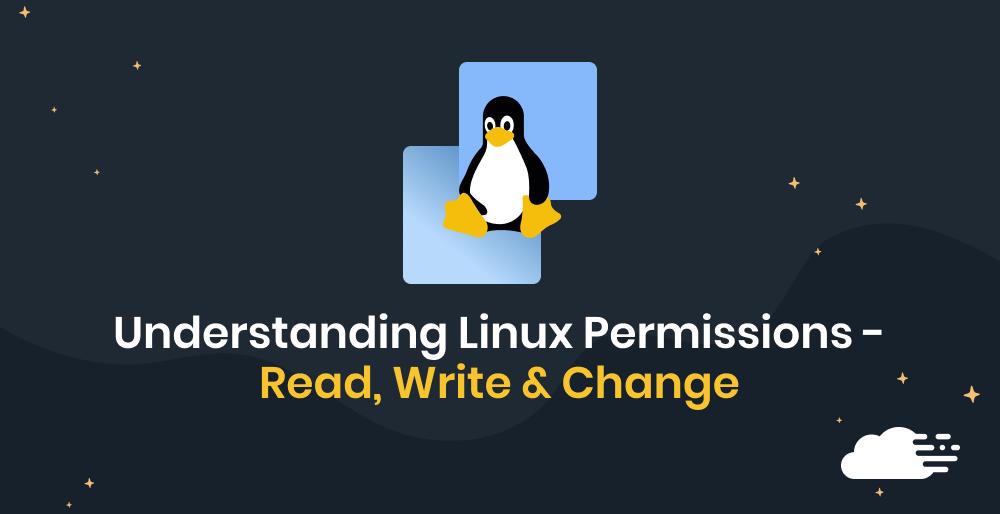Is your WordPress site running slow, timing out, or crashing altogether? High CPU usage is often the cause.
In this guide, you’ll learn how to identify what’s putting pressure on your server – and how to fix it.
From bloated plugins to inefficient queries, we’ll cover 10 practical solutions that can quickly reduce CPU load and boost performance.
We’ll also show how RunCloud helps you monitor, manage, and optimize your server more effectively.
What Causes High CPU Usage in WordPress?
If your WordPress site is consuming too much CPU, inefficient plugins or poorly coded themes could be the reason.
For instance, a plugin performing complex database queries on every page load, like some related posts plugins without proper caching, or a feature-rich theme with numerous dynamic elements that aren’t optimized, can significantly strain the server’s processor.
Even WordPress core features, such as the built-in CRON job (wp-cron.php), which executes a job on every visit, can contribute to this overhead for busy sites.
External traffic and background processes are other major contributors to high CPU usage. A sudden surge in legitimate traffic from a viral post can naturally increase CPU load, but so can attacks from bots trying to brute-force logins, scrape content, or exploit vulnerabilities. These bots generate a high volume of requests and force WordPress to execute PHP scripts and database queries repeatedly. Malware infections can also run hidden processes and consume CPU for nefarious purposes like sending spam or participating in DDoS attacks.
Finally, the underlying server environment and its configuration also play an important role. An underpowered hosting plan, especially shared hosting with limited resources, can quickly hit CPU limits even with moderate traffic. Outdated software versions, particularly older PHP versions, which are significantly slower and less efficient than modern counterparts (like PHP 8.x), can also be a contributing factor.
Furthermore, a lack of proper caching mechanisms, both at the WordPress level (object cache, page cache) and server-level (like NGINX FastCGI cache or Varnish), forces WordPress to regenerate content dynamically for every request, a highly CPU-intensive operation.
📖 Suggested read: WordPress Performance FAQs
Quick Fixes to Instantly Reduce WordPress CPU Usage
Let’s explore 10 different ways to bring down CPU utilization on servers:
#1 – Remove or Replace High-CPU Plugins and Themes
Using process monitoring tools, identify resource-intensive plugins or themes to lower CPU usage. Once found, replace them with more lightweight alternatives or remove them if they are no longer required.
RunCloud’s server monitoring graphs make it visibly clear when a specific plugin or theme activation is causing CPU spikes, helping you pinpoint the culprit efficiently.
Poorly coded plugins are notorious for causing high CPU load due to inefficient database queries, excessive background tasks, or unoptimized code execution on every page load. Similarly, themes packed with heavy JavaScript, numerous dynamic elements, or unoptimized built-in features can overwhelm your server’s processor.
With RunCloud, you get detailed insights into your server’s performance, including slow scripts and slow queries. By observing these metrics before and after deactivating a suspected plugin or switching themes, you can confirm its impact.
📖 Suggested read: How do you check Linux CPU usage or utilization? (5 Ways)
#2 – Update WordPress Core, Plugins, and Themes
After removing unnecessary plugins, ensure that your WordPress core, all plugins, and your theme are updated to their latest versions. Updates often include performance improvements and bug fixes that can reduce CPU load. Outdated software can contain inefficiencies or vulnerabilities that lead to increased resource consumption.
RunCloud ensures your underlying server stack (like PHP runtime) is easily upgradable with just a few clicks. This provides an optimized and secure foundation that allows your updated WordPress site to perform at its best.
📖 Suggested read: The Complete WordPress Speed Optimization Guide
#3 – Optimize Your Database and Clean Up Junk
If you manage a very large website, you should consider optimizing your WordPress database by cleaning out unnecessary data like post revisions, spam comments, and orphaned metadata, which can bloat tables and slow down queries.
Using a database optimization plugin or tools such as phpMyAdmin (which RunCloud can help you install and manage) can significantly improve query speed and reduce CPU strain.
RunCloud simplifies database management by allowing you to easily access and manage your MariaDB/MySQL databases.
#4 – Set Up Effective Caching (Object, Page, CDN)
If your WordPress website gets a decent amount of traffic, you should consider implementing caching at multiple levels: object caching (like Redis or Memcached) for database queries, page caching for static HTML versions of your pages, and a CDN to offload assets.
Caching works by storing frequently accessed data or pre-rendered page content, so the server doesn’t have to generate it from scratch for every visitor.
- Object caching stores the results of complex database queries
- Page caching serves full static HTML pages
- Browser caching tells visitors’ browsers to store local copies of assets.
Each of these layers helps reduce the direct load on your server’s CPU and PHP processes.
📖 Suggested read: Best Practices for Caching WooCommerce with RunCloud Hub
Additionally, a CDN caches copies of your website’s static files on a global network of servers. When a user visits your site, these files are served from the CDN server closest to them, rather than directly from your main hosting server. This drastically reduces the load on your origin server, as it no longer has to serve every single image, CSS, or JavaScript file to every visitor. This dramatically reduces the PHP and database operations needed to serve a page, directly cutting CPU usage.
RunCloud offers one-click installations for Redis and Memcached and supports server-level page caching like NGINX FastCGI cache, making setup incredibly straightforward.
#5 – Limit or Disable wp-cron Jobs
The default wp-cron.php is triggered whenever someone visits your site, and if you have many scheduled tasks or high traffic, it can fire frequently, consuming CPU resources. For example, if multiple visitors hit your site simultaneously, wp-cron.php might try to run multiple times, leading to unnecessary load. Disabling it and using a server cron means tasks run at specific, controlled intervals (e.g., every 2 minutes).
You should disable the default WordPress cron and replace it with a server-side cron job scheduled at reasonable intervals. This ensures planned tasks run efficiently without impacting user experience or overloading the server during peak traffic.
RunCloud provides a user-friendly Cron Job manager in its dashboard, allowing you to set up server-level cron jobs with only a few clicks.
#6 – Block Bad Bots and Malware
It’s no surprise that malicious bots constantly crawl sites, look for vulnerabilities, brute-force login pages, and scrape content. All of this triggers unnecessary PHP executions and database queries, driving up CPU usage.
If malware makes it onto your server, it can run hidden scripts, send spam, or launch DDoS attacks – each of which puts a heavy load on your CPU.
To prevent this, block bad bots and scan regularly for malware. Left unchecked, these threats can waste server resources and slow your site to a crawl.
RunCloud increases your security by facilitating the setup of Fail2Ban, which automatically blocks IPs showing malicious behavior. While RunCloud is not a WAF, it allows easy integration with services like Cloudflare (including a WAF).
📖 Suggested read: Best nine htop Alternatives for Linux, Mac & Windows in 2025
#7 – Optimize Images and Media Files
Large, unoptimized images slow down your site and increase server load, especially if your theme or plugins resize them on the fly.
Compressing and resizing images reduces file size without sacrificing quality. This speeds up page loads, cuts bandwidth use, and eases the strain on your server.
Ideally, you should handle image optimization before upload. Use tools like TinyPNG, Squoosh, or ImageOptim to compress files. For dynamic sites, consider a plugin or CDN that handles responsive image delivery and WebP conversion automatically. The less work your server has to do at runtime, the faster your site will load.
Advanced Solutions for Persistent High CPU Usage
When the quick fixes don’t work and your WordPress site is still struggling, you might need to roll up your sleeves and implement more advanced solutions.
#8 – Switch to LiteSpeed or NGINX Hosting.
If you regularly encounter issues, consider migrating your WordPress site to a server stack powered by NGINX or LiteSpeed. These web servers are renowned for their superior performance and efficiency in handling concurrent connections compared to traditional Apache.
NGINX excels at rapidly serving static content and acts as a highly efficient reverse proxy. At the same time, LiteSpeed (especially LiteSpeed Enterprise with LSCache) offers built-in, advanced caching specifically designed for WordPress, often outperforming plugin-based caching solutions. Both options significantly reduce PHP and database processing overhead.
Their event-driven architecture allows them to manage many requests with lower resource consumption, directly translating to reduced CPU load, especially during traffic spikes.
RunCloud configures and optimizes an NGINX stack for your WordPress sites by default, providing a high-performance foundation out of the box. If this interests you, then you should learn more about how to migrate your existing web applications to RunCloud.
📖 Suggested read: How to Install WordPress with RunCloud | Step-by-Step Guide
#9 – Upgrade Your Hosting Plan or Server Resources
Sometimes, despite all optimizations, your website’s legitimate traffic, complex functionalities, or sheer size simply demand more processing power, RAM, or faster I/O than your current hosting plan provides.
If monitoring tools consistently show your server hitting its CPU limits even after thorough optimization, it’s a clear sign you’ve outgrown your current resources. You will need to upgrade to a VPS with more CPU cores, increased RAM, and faster NVMe SSDs.
Read our “What is the Right Server Size?” documentation guide to learn more.
#10 – Use Advanced Firewall Rules to Block Malicious Traffic
If your server sees a sudden uptick in traffic, it may be attacked by malicious traffic. This can range from distributed denial-of-service (DDoS) attacks overwhelming your server with requests, to constant brute-force attempts on your login pages, or automated bots scanning for vulnerabilities.
Each activity forces WordPress and your server to process unnecessary requests, significantly draining CPU resources. If you regularly face these attacks, you should consider implementing an advanced firewall strategy, encompassing both Web Application Firewalls (WAFs) at the network edge and server-level tools to filter this harmful traffic before it can execute PHP scripts or query your database.
RunCloud makes it easy to protect your server against these threats.
For instance, with just a few clicks within the RunCloud dashboard, you can configure Fail2Ban. This powerful tool monitors server logs for suspicious activities, such as repeated failed login attempts or patterns indicative of comment spam bots, and automatically blocks the offending IP addresses.
Explore strategies like those discussed in “How to Block WordPress Spam Comment Bots With Fail2ban Rate Limiting” to learn more about how to use Fail2Ban specifically for security, including integrating it with Cloudflare or setting up rate limiting to block WordPress spam comment bots.
RunCloud also supports ModSecurity, an open-source WAF that can provide an additional layer of protection directly on your server.
RunCloud-managed servers integrate seamlessly with cloud-based WAF solutions like Cloudflare for a more comprehensive, edge-level defense. This combination is particularly effective in securing WordPress login pages using Cloudflare Zero Trust policies.
Wrapping Up: Who Should Prioritize Fixing High CPU Usage in WordPress?
Fixing the high CPU usage in WordPress is important for anyone running a serious website.
- E-commerce store owners can lose direct revenue from slow checkouts or site unavailability.
- High-traffic bloggers and content publishers risk losing readers and ad impressions due to poor performance.
- Businesses relying on their website for leads will see conversion rates plummet if their site is sluggish.
Even agencies and developers managing multiple client sites must proactively address CPU issues to maintain client satisfaction and site stability, as a poorly performing site reflects badly on their services. If your website’s speed, uptime, and user experience are important to you, then monitoring and optimizing CPU usage should be a top priority.
This is where a robust server management panel like RunCloud becomes indispensable.

RunCloud provides you with the Server Health Overview for your specific server. Here, you see live, at-a-glance metrics: CPU Usage, RAM Usage, Disk Space, and even Current Load Average.
Within RunCloud’s settings, you’ll find a Notifications section. Here, you can configure thresholds for CPU usage (e.g., send an alert if CPU is above 80% for 5 minutes). This proactive notification means RunCloud often tells you there’s a problem before your users even notice, allowing you to investigate using the detailed graphs.

Why RunCloud is a Better Option Than Limited Hosting
The key advantage of using RunCloud to manage your own VPS is control. Unlike shared hosting, or simply upgrading to a more expensive plan, you get full visibility into what’s happening on your server – along with the tools to act on it.
With shared hosting, if you hit a CPU limit, your only option is usually to upgrade, often without knowing if it will even fix the underlying issue. With RunCloud managing your VPS, you have the power to:
- Implement server-level caching (NGINX FastCGI, Redis, Memcached) with a few clicks.
- Easily switch PHP versions or configure PHP settings.
- Manage server-level cron jobs.
- Install security tools like Fail2Ban.
- Fine-tune your web server (NGINX) configuration.
Switch to RunCloud and start solving performance issues properly.
FAQs on Fixing WordPress High CPU Usage
Why is my WordPress site using so much CPU?
High CPU usage on your WordPress site is often caused by poorly coded plugins, an unoptimized theme, or excessive background tasks like frequent cron jobs. RunCloud provides excellent monitoring features that allow you to pinpoint resource-hungry processes.
How do I reduce CPU usage in WordPress?
Start by identifying problematic plugins or themes using monitoring tools to reduce CPU usage. Then consider optimizing images, implementing robust caching (server-level is great!), and ensuring your database is clean. RunCloud’s monitoring can help track the impact of these changes, and its alerts will notify you if usage spikes again.
Should I switch hosting providers to fix CPU issues?
Switching hosts can help if your current plan is underpowered, but before you do, make sure you’ve optimized your WordPress site and server configuration. If you’re on shared hosting with limited control, upgrading to a VPS and managing it with RunCloud gives you more resources, better visibility, and the tools to properly diagnose and fix CPU issues.
Does using a CDN help with CPU usage?
Yes, a Content Delivery Network (CDN) significantly helps reduce CPU usage by offloading static assets (images, CSS, JS) from your origin server to the CDN’s distributed network. This means your server handles fewer requests, directly lowering its CPU load, an effect you can clearly observe with RunCloud’s server monitoring.
How do bots and malware increase CPU usage?
Malicious bots can hammer your site with requests, attempting brute-force logins or scraping content. Malware might also execute hidden scripts or processes, both of which consume significant CPU resources.
How often should I optimize my WordPress site for CPU?
You should perform a review and optimization at least quarterly, or whenever you notice performance degradation, make significant site changes, or receive high usage alerts from your monitoring system. RunCloud’s monitoring provides a continuous overview, helping you decide when proactive optimization is needed based on usage trends.
Can caching plugins cause high CPU usage?
Ironically, caching plugins can cause high CPU usage if they are poorly configured, conflict with other plugins, or have an overly aggressive cache generation process on a busy site. This is why at RunCloud, we offer server-level caching, which can be more efficient and stable.